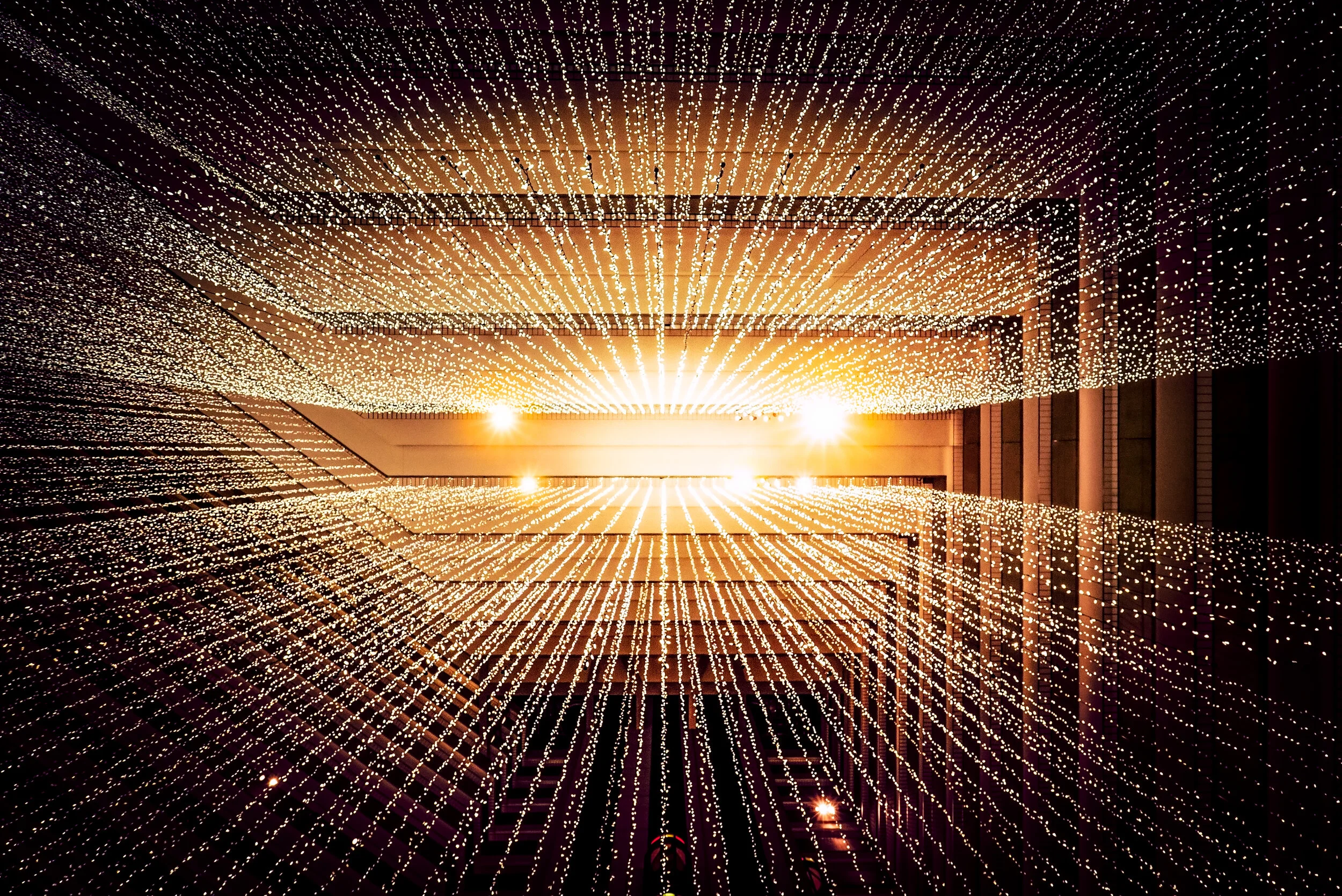Technical Support Guide
Quick Start Guide
Hello,
Thank you for interest in our Tablet program. This document is intended to help with the initial setup of a therapy session.
1. First to power up your tablet open the cover and hold the button on the top right of the tablet for 3-5 seconds.
2. After the tablet powers up you should see in the top right of the screen an icon that looks like a blue space astronaut, here you just move your finger from the middle of the screen and drag it to the top. This should open the tablet to the main screen.
3. (if you are asked for a password please click cancel, then click the green person icon in the top right and then select the blue astronaut icon called therapy).
4. On the initial run of the tablet you will need to connect to Wi-Fi, to do this on the main menu (blue screen) slide your finger down from the top to the middle. A small menu should appear.
5. Do this procedure again so a larger menu will appear. Select the button in the top left and the Wi-Fi networks will appear, please select your own Wi-Fi network, and enter in the password for your Wi-Fi.
6. Click the blue and white Zoom icon which looks like a camera.
7. From here you will click the blue join meeting button.
8. Above your name is a blank area called Meeting ID, simply select this if it is not already selected and enter in the meeting ID your therapist has given to you.
9. Click Join and enter in the password your therapist has given you.
10. You will want to click Join with video, after joining in the lower right you will click call via device audio.
11. Now you should be ready but if your therapist cannot hear you please click the screen once to make the lower menu appear. Now click the red mute button which is a microphone with a slash through it – this will unmute you and you will be ready for your telemed session.
Tablet Program
Changing WIFI Settings
EMR-BEAR Users
Troubleshooting the Camera and Microphone
For more help please email us using the link above or at Team@GrossmanTherapy.com